Welcome in our CamDo Solutions!
$799.00
ADVANCED USERS ONLY. IF YOU ARE UNABLE TO DEPLOY YOUR OWN FTP SERVER HEAD ON OVER HERE TO CloudX.
Please note, CamDo is unable to support troubleshooting your FTP server and network connections.
The following diagram summarises the difference between using CamDo's CloudX platform vs deploying your own FTP server.

|
|
FTP for UpBlink allows you to integrate image upload into your existing infrastructure.
FTP and SFTP protocols supported.
Image upload after every image or once per day.
Status file upload so you can check on vital stats such as SD card free space.
Monitor your time lapse camera remotely.
If you don't have the time to worry about deploying your own FTP server, you'll want to check out CloudX, CamDo's managed time-lapse platform.
Uploads a text file to a status folder on your server listing heartbeat status items confirming:
In order to use this feature, UpBlink must be near a 802.11n WiFi access point with an internet connection(either an open WiFi network or WPA secure network). WEP secure networks are older technology and not supported. Alternatively a 3G/4G hotspot can be plugged into UpBlink.
FTP functionality for UpBlink is a one-off purchase for lifetime access including lifetime firmware updates.
If you don't know how to setup an FTP server or need email notifications and automatic time lapse generation, checkout CloudX, CamDo's managed time lapse platform.:
The following compares FTP functionality to the CamDo CloudX service.
|
Feature/Pricing |
FTP |
CloudX Lite Plan |
CloudX Pro Plan |
|
Status Heartbeat |
✔ |
✔ |
✔ |
|
Daily Email |
✘ |
✔ |
✔ |
|
Image Upload |
✔ |
✘ |
✔ |
| Cloud Storage | By customer |
✘ Status history only |
✔ 15 GB storage |
| Automatic Time Lapse Creation | By customer | ✘ |
✔ Once per week |
| Monthly fee | n/a | ✔ | ✔ |
| One-off fee | ✔ | n/a | n/a |
The platform is compatible with UpBlink and GoPro cameras.
Additional features we are working on:
|
Camera |
FTP Heartbeat |
FTP Upload |
| ✔ | ✔ | |
| ✘ | ✘ | |
|
✘ |
✘ |
What is an FTP server?
If you are not familiar with FTP, you will want to check out CloudX, CamDo's managed time lapse platform.
I just received UpBlink - how do I activate FTP functionality?
Once you have received your UpBlink controller, email support@cam-do.com with your UpBlink SSID details and we will send you a firmware update keyed specifically to your device. See the next FAQ to check your activation.
I just activated FTP - how do I know it worked and where do I put in my server settings?
Once activated, the following dropdown box will appear under "Upload Schedule" --> "Upload Type" (see screenshot below). Select FTP or SFTP and fill in the server details.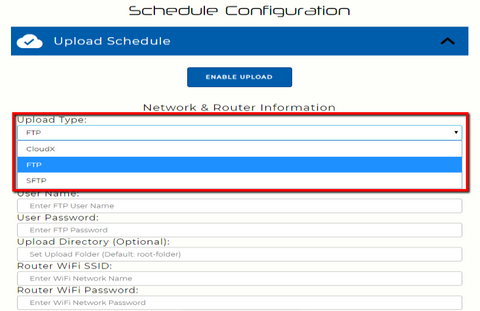
Can I use the FTP firmware on more than one UpBlink?
No. each firmware is keyed to your particular UpBlink controller. If you have multiple controllers, you will need to purchase 1 x FTP license per UpBlink controller.
Can I use FTP to upload to Google Drive or DropBox?
No. You will need to deploy your own FTP server or purchase a subscription from a web based service. Last time we checked, Box.com offered an FTP service for Enterprise and Business accounts.
How do I setup an FTP server?
If you don't know how to setup an FTP server or need email notifications and automatic time lapse generation, check out CloudX, CamDo's managed time lapse platform.
Do you support FTP and SFTP?
Yes, both protocols are supported. We do not support FTPS.
Help, my FTP connection is not working.
We cannot support the setup of your FTP server, however we suggest the following as a starting point:
Can I get status updates?
Yes, a status.json text file containing status information is uploaded to the FTP server so you can check status remotely.
Can I update firmware remotely using FTP?
Yes, simply place the UpBlink firmware update file into the status folder. On the next upload event, UpBlink will download the firmware and update.
Can I change the settings of the camera remotely?
Not yet. This is likely to be a future feature.
This product does not have any specific support pages as it is a customer deployed FTP server. Please see the FAQ's tab for more information.
General support can be found on our Support pages here.
Also read the FAQ's tab for more information.
Product Codes: SCS09 (FTP)